You cannot drag and drop a folder with assets into Starter. Doing this will only upload the assets and not the folder. The steps below will upload the folder structure and assets together.
1.1 Login to Starter using your email address and Password.
The Home screen will display.
1.2 Navigate to the folder where you want to upload the folder to.
1.3 Click Add > Upload a folder.
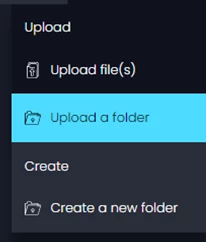
1.4 Select the folder from your local storage and if prompted, click Upload.
Note: all assets within the folder will be uploaded.
1.5 The upload will start. You watch the progress in the bottom right-hand corner.
Note: this may take some time depending on the number of files and size.
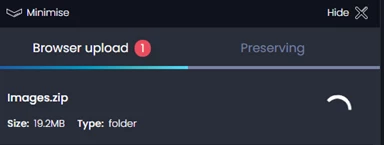
1.6 Once the upload has completed the Preservation will automatically begin. You can watch the progress of this by clicking on Preserving.

Note: by default the folder and asset will have the access view setting of Private, and will therefore not appear on the Access Portal. If you want the folder and/or asset(s) to appear then change the access view setting to Public by right-clicking on the folder or asset(s) and selecting Public.