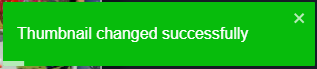The Change thumbnail function allows you to apply an external image as a thumbnail for a folder or asset in Starter. The thumbnail applied to the folder is only visible in the Public portal and if the folder is set to public.
Note: Supported image formats for thumbnails are png, jpeg and gif. The image must be 10MB or less.
The steps below apply to folders but the same can be applied to assets.
1.1 Login to Starter using your email address and Password.
The Home screen will display.
1.2 Select the folder that you want to update the thumbnail for.
1.3 Right-click on the folder and select Change thumbnail.
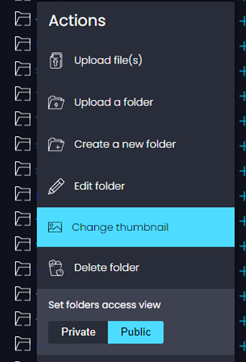
1.4 The Change folder thumbnail screen will display. Click Choose file to open your local drive and select the image you want to use.
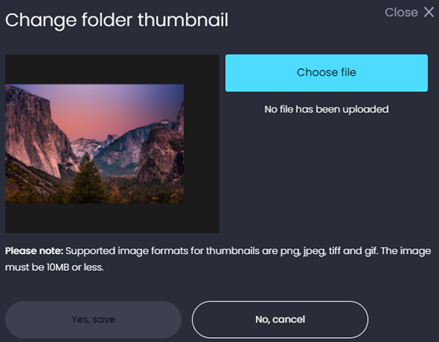
1.5 Then click Yes, save.
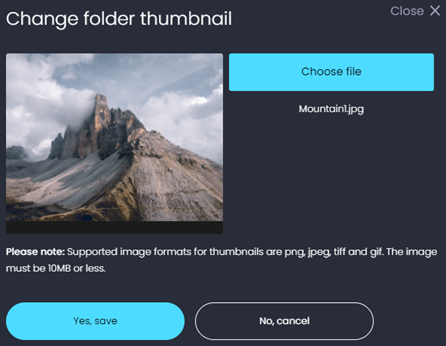
1.6 A confirmation message will appear.