Introduction
Preserve365 allows users to send files from Microsoft 365 into their Preservica Preservation Archive. When enabled, you can grant access to the preserved representation of files to specific Microsoft 365 user groups you configure.
Why this matters
You may want to restrict access more tightly, extend access to additional groups, or define rules that differ from the original SharePoint permissions. Configuring Security Tags with user groups gives you this flexibility.
You can grant specific user groups access in combination with Inherited Permissions, or instead of them.
Prerequisites
To configure access to preserved records from within Microsoft 365, you must have the Preserve365 Administrator role.
Granting Access to Microsoft 365 User Groups
Access to preserved files is determined by:
-
The Preservica Security Tag applied to the preserved files
-
The configuration applied to that Security Tag
In this example, we will configure the closed Security Tag. You may use any Security Tag for this purpose.
Step 1: Configure the Security Tag
-
Open Preserve365 Admin.
-
Navigate to Record Search and Access.
-
Click the Edit icon for the closed Security Tag.
-
In the User groups with access drop-down, search for and select the Microsoft 365 user groups you want to grant access.
-
Check Allow Preserve365 to apply this security tag to enable Preserve365 to assign this tag to your records.
-
Save your changes.
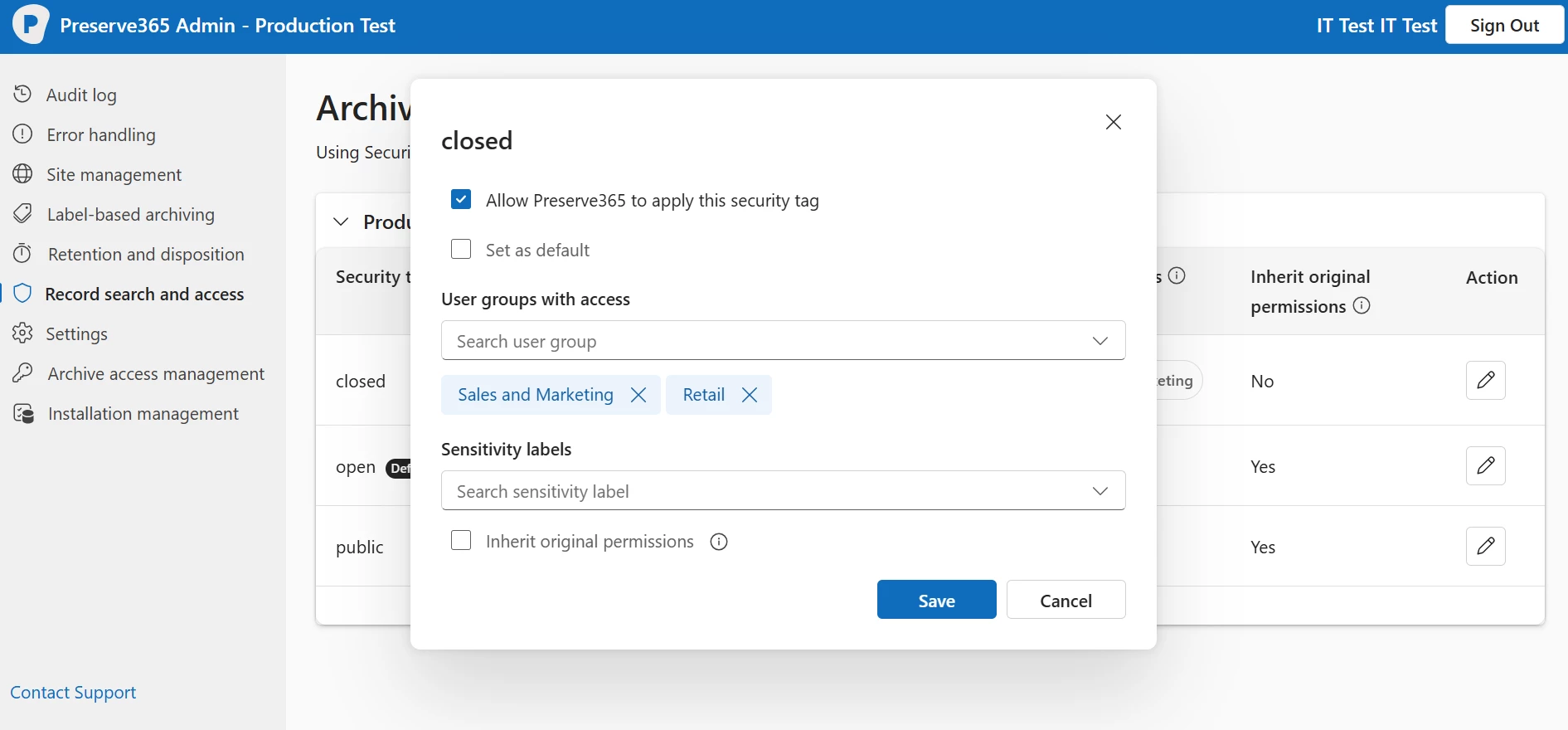
Step 2: Preserve a File with the Closed Security Tag
-
In SharePoint (where Preserve365 is activated), select a file.
-
Click Archive.
-
Choose the closed Security Tag.
-
Click Send to archive.
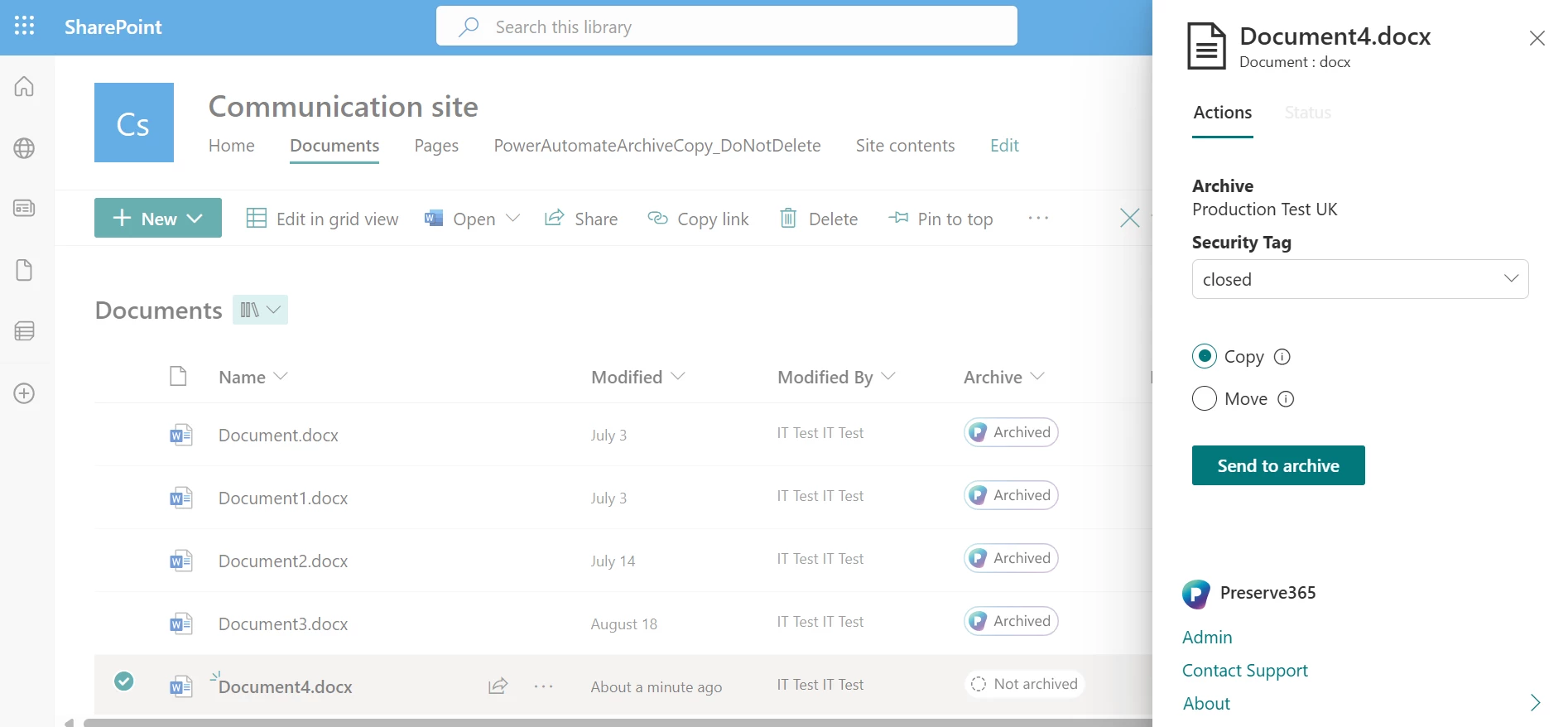
Step 3: Access the Preserved File from Microsoft 365
Microsoft 365 users in the groups you configured for the closed Security Tag will now be able to:
-
Find the preserved representation of the file.
-
Open it directly from within Microsoft 365.