This document is useful for the following roles - Records Manager / Archivist & Preserve365 Archive Manager
Introduction
Preserve365 will now enable you to preserve the contents of Outlook mailboxes.
With Preserve365 for Outlook, you can:
-
Identify the specific emails you need to preserve.
-
Preserve them from a centralised location in Preserve365 Admin.
-
Ensure they are securely stored in your Preservation Library for long-term access and compliance.
Note: This feature is currently in Private Preview. Functionality may be limited, and feedback from participants will directly shape the final release.
Pre-requisites
To preserve emails from Outlook:
-
Your Microsoft 365 user must have the Preserve365 Copy role.
-
Your Microsoft 365 user must have the Preserve365 Actions Manager role
-
Access to Preserve365 Admin.
Preserve emails from Outlook
Step 1. Enable Preserve365 for Outlook
-
Open Preserve365 Admin
-
Navigate to Outlook – Preview → Settings
-
Enable the Outlook Preview integration
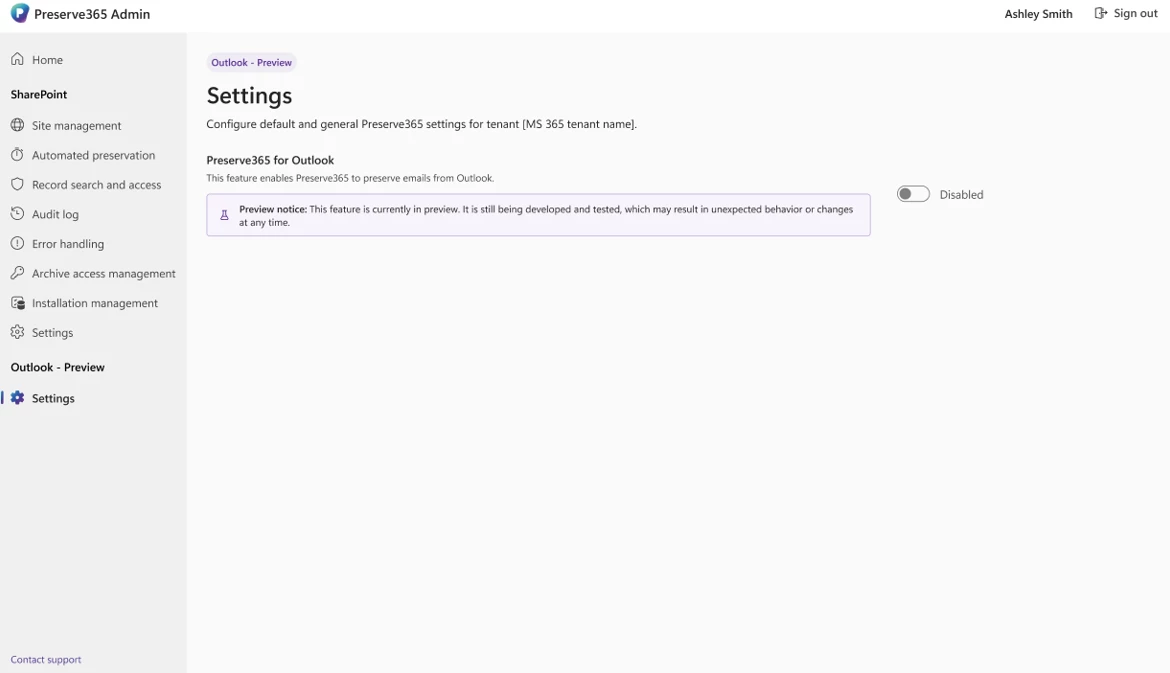
Step 2. Preserve Outlook emails
You can preserve emails contained within the Inbox of a single mailbox.
-
In Preserve365 Admin, navigate to:
Outlook – Preview → Preserve by Query -
Enter your query parameters:
-
Mailbox – Enter the full email address of the mailbox.
Example:example@preservica.com -
Field – Select which field to query. Currently, only the From field (the sender’s address) is supported.
-
Operator – Choose the type of match. At present, only Equals is supported.
-
Value – Enter the value to match. For the From field, this must be an email address.
Example:sender@preservica.com
-
-
Click Preserve.
All matching emails will be copied into your Preservation Library.
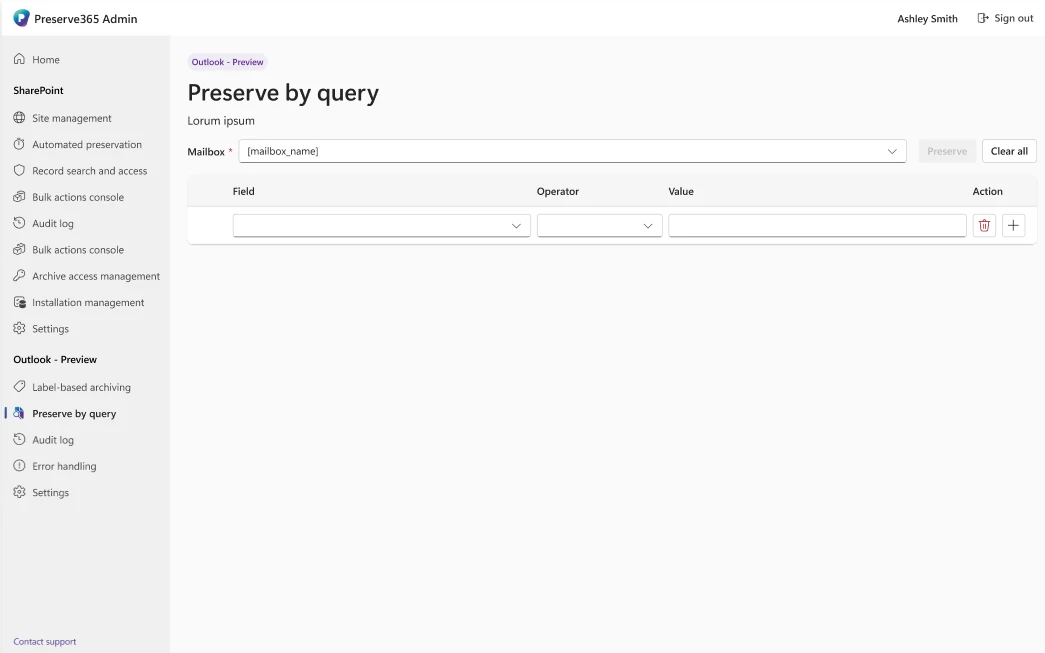
Feedback
This is an early-stage feature. If you encounter issues or have suggestions, please share them with your Preservica representative.